Error Details
An error has occurred during report processing. (rsProcessingAborted)
Cannot create a connection to data source 'DataSource1'. (rsErrorOpeningConnection)
For more information about this error navigate to the report server on the local server machine, or enable remote errors
Cannot create a connection to data source 'DataSource1'. (rsErrorOpeningConnection)
For more information about this error navigate to the report server on the local server machine, or enable remote errors
Cause
This error is caused when incorrect Database Connection credentials are entered when the eiPower Saver Reports are published into the Microsoft Reporting Server.
On the report publishing page (Figure 2) it is necessary to specify the Database Connection Credentials These are the credentials that are used by the Microsoft Reporting Server to connect to the Symantec_CMDB database. The error above indicates that there is a problem with the credentials that have been specified.
Note. The Report Publishing may still succeed even when invalid Database Connection Credentials have been specified.
This problem is most commonly caused by an attempt to use the Use Trusted Connection option when the Microsoft Reporting Server is not configured to run with an account that has connection to the Symantec_CMDB database. In most environments the Use Trusted Connection option will not work and will result in the error seen above.
The other common cause of this error is to select the Use SQL Credentials option and to enter Windows account credentials rather than SQL Server Login credentials. The Database Connection Credentials section requires that a SQL Server Login credentials be specified, there is no support for entering Windows credentials. See below for a manual workaround if the use of a SQL Server Login is not possible.
Figure 2. eiPower Report Publishing Page
Instructions for use of Windows credentials for Data Source
If use of Windows credentials rather than a SQL Server login is required then it is possible to use the Microsoft Reporting Server's own UI to configure the Data Source credentials. This can be done in the following way
- Go to the eiPower Report Publishing page (Figure 2) and publish the reports to your Reporting Server. In the Database Connection Credentials select the Use Trusted Connection option. Ensure that the Reports Publish without errors by checking the Report Publishing log by clicking on the Click here to view the MSSRS Report Publishing log file link
- Open the Reporting Server Web UI by opening the following URL in a browser. http://
/Reports - Click on the eiPowerSaver folder link.
- Click on the AltirisDB data source link to open the Data Source edit page (Figure 3)
- Select the Credentials stored securely in the report server option (marked in red in Figure 3) and enter the Windows credentials into the User Name and Password fields.
- Check the Use as Windows credentials when connecting to the data source option
- Click Apply
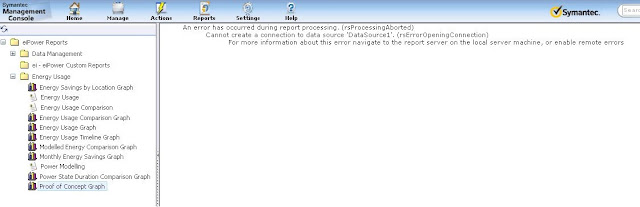


No comments:
Post a Comment